Find out how to turn off private browsing on your iPhone, iPad and other gadgets. Learn in this guide how to turn off private mode on Safari, Chrome and Firefox and some tips to limit private browsing use.
The majority of today’s web browsers include private browsing which prevents users from collecting their search history, cookies or temporary files. Privacy should not always be your top choice because on shared machines, with parental controls or if you exit the session again, you could lose the things you saved in your browser. If you are looking for a way to know about how to turn off private browsing on your iPhone, iPad or another device, it’s usually not a difficult thing to do. Switching back to normal browsing from any of these browser types is very simple.
Exiting Private Browsing on iPhone and iPad
If you have an iPhone or iPad, Safari is automatically set as your main browser. You know you’re in private browsing when the browser theme turns dark. Click on the tab view to go back to regular browsing by selecting a different group, for example “Start Page.” Once you click on this, you’re no longer in private mode and all your history and saved data is stored as it always is.
The steps are the same for iPhones and iPads, even though the interface can look a little different depending on the device’s size and iOS version. It’s very simple to reverse the process, whether you share your device or just want to use it again.
What About Chrome, Firefox, and Other Browsers?
If you’re not using Firefox and you instead use Google Chrome, private browsing is called “Incognito Mode.” Since Chrome does not have a way to turn off this feature on all browsing, closing any incognito tabs does the same thing. After you’ve closed the tabs, browser mode goes back to normal. It is important to know about how to turn private browsing off.
The way Firefox works is very similar. After closing your private tabs, you can return to the regular tab section. Whether they are called Incognito, Private Browsing or something else, the rule is the same: other websites you visit after closing a private tab can track you.
Is There a Way to Disable Private Browsing Forever?
Knowing about how to turn off private browsing is what many people (such as parents who are concerned about their kids) look up in the internet. Private browsing can’t be turned off forever through the browser menu, but you can find a few shortcuts. To acknowledge how to turn off private browsing mode, is important. On iPhones and iPads, you can use Apple’s Screen Time to set limits on websites.
When you turn off adult websites in Screen Time, Safari won’t allow you to use a private browsing tool. It comes in handy for parents who want to track their children’s online activity. Additionally, third-party apps for parents can help you manage web activity even if your kids use different browsers, plus block access to private web browsing. So how to turn off private browsing on ipad. MDM tools are commonly used on managed devices at work or school to prevent anyone from using private browsing.
Apart from native tools, some third-party parental apps have added settings, including watching web activity in all browsers and locking out private browsing. Often, using an organization’s work or school device, MDM tools stop people from using private browsing to maintain security and adhere to rules.
The choice of device and browser will determine how you exit private browsing and for how long your restrictions last. The majority of users can switch out of private browsing by simply tapping a few buttons in Safari or by closing tabs in Chrome. If you want extra monitoring, apps and features like Screen Time lets you manage when private browsing is being used.
Conclusion
If you’ve looked up how to stop private browsing on iPhone, iPad or just how to exit incognito mode, this article has the answer you need. Despite how quick and easy the process is, its impact can truly matter—especially when you’re working on observing how devices are used or offering the same browsing experience for all.
FAQs
1. How do I know if private browsing is on in Safari?
In Safari, private browsing is active when the interface appears dark or black instead of the usual light theme. You’ll also see “Private” selected at the top or bottom of the tab view.
2. Can I permanently turn off private browsing on iPhone or iPad?
While there’s no built-in setting to know how to turn off private browsing, you can use Screen Time to restrict web content. Enabling content restrictions disables private browsing in Safari for child or supervised accounts.
3. How do I turn off private browsing mode in Chrome?
Chrome’s Incognito Mode automatically ends when you close all incognito tabs. Just exit those tabs and Chrome will return to normal browsing mode with history and cookies enabled.
Related – Kohl’s Credit Card Payment: Why Timely Payments Matter
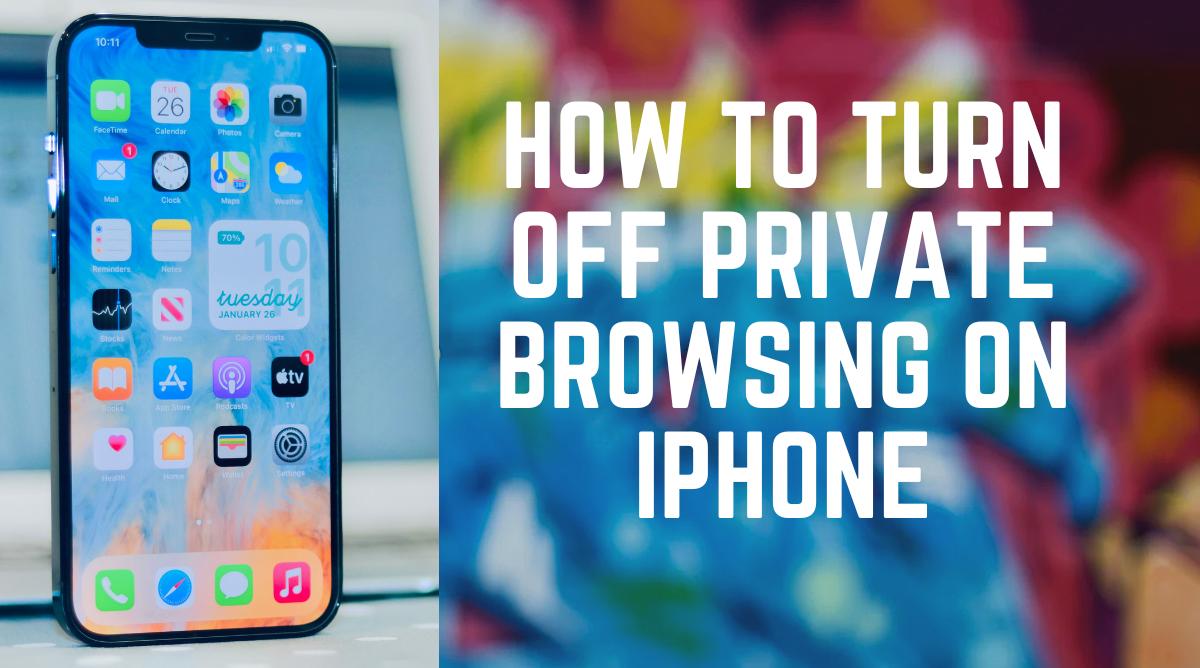
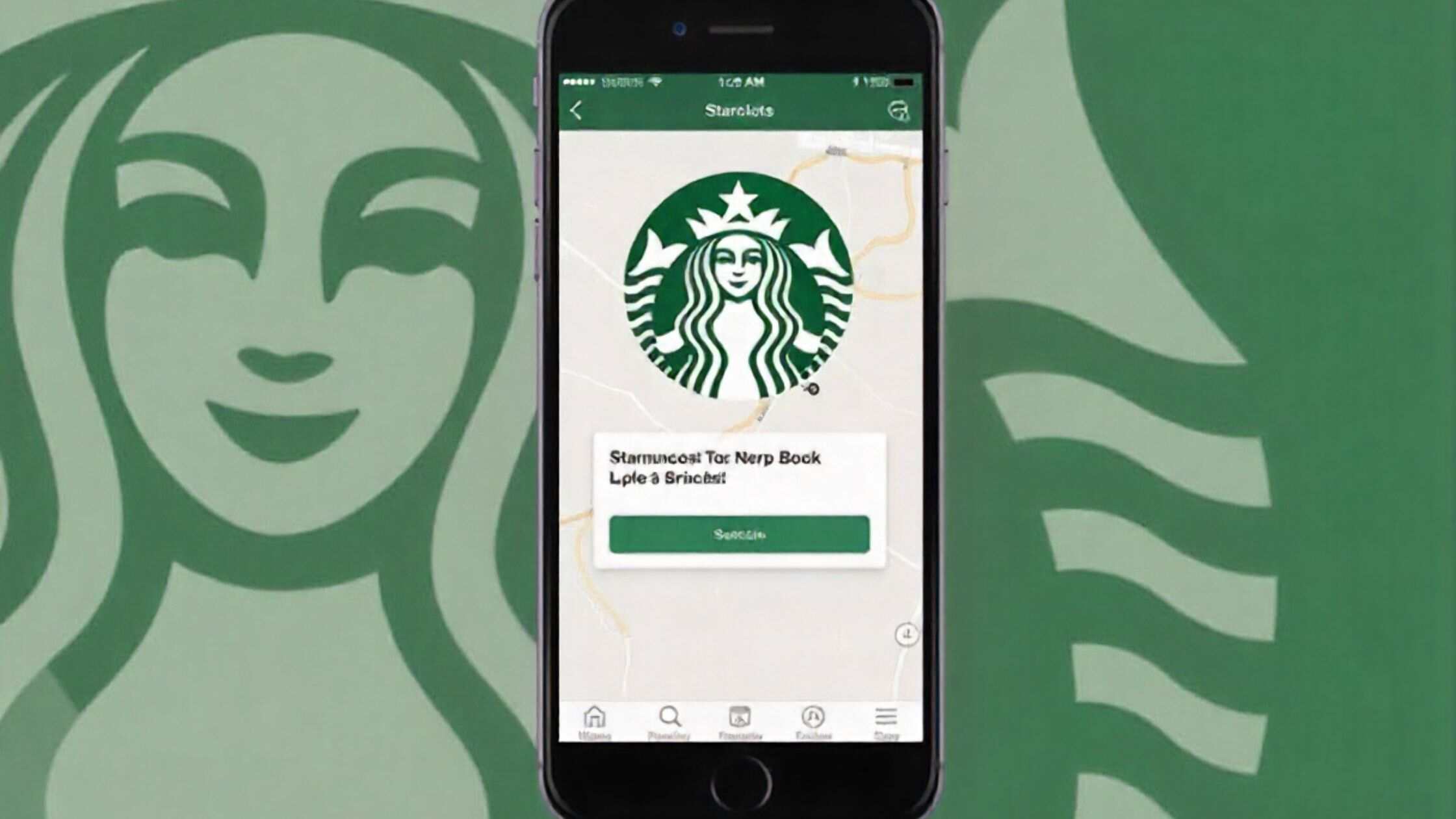
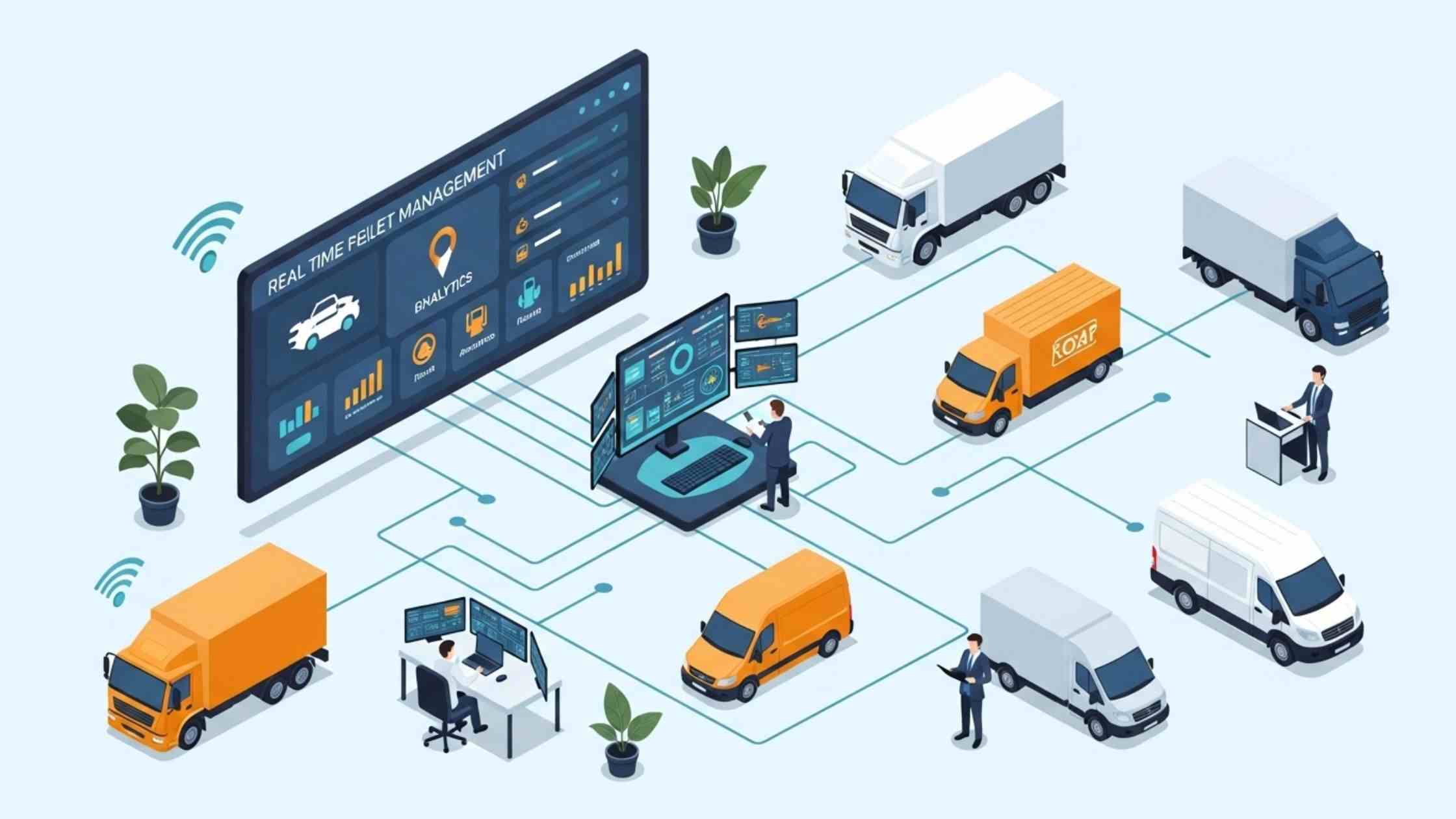
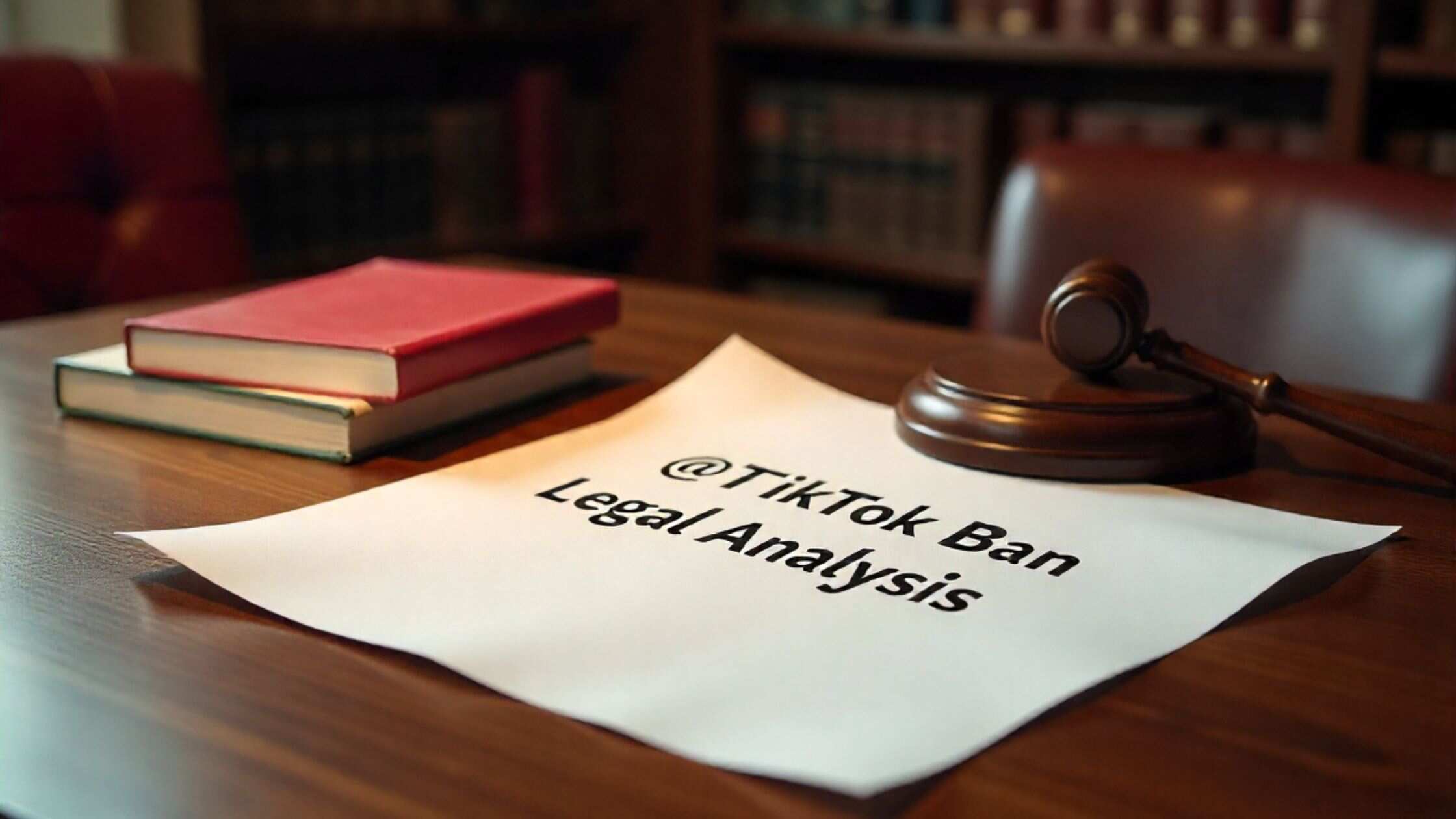
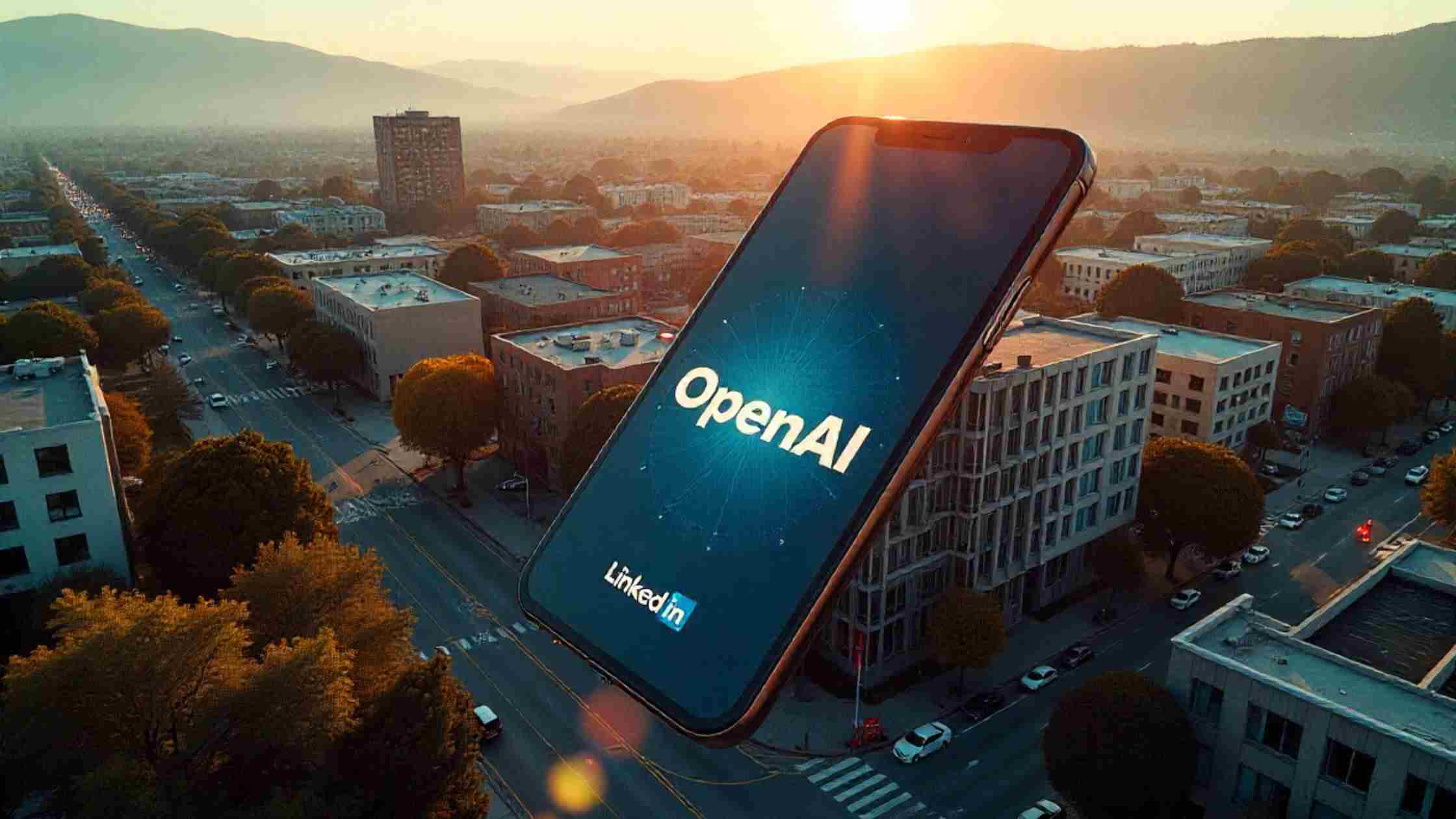

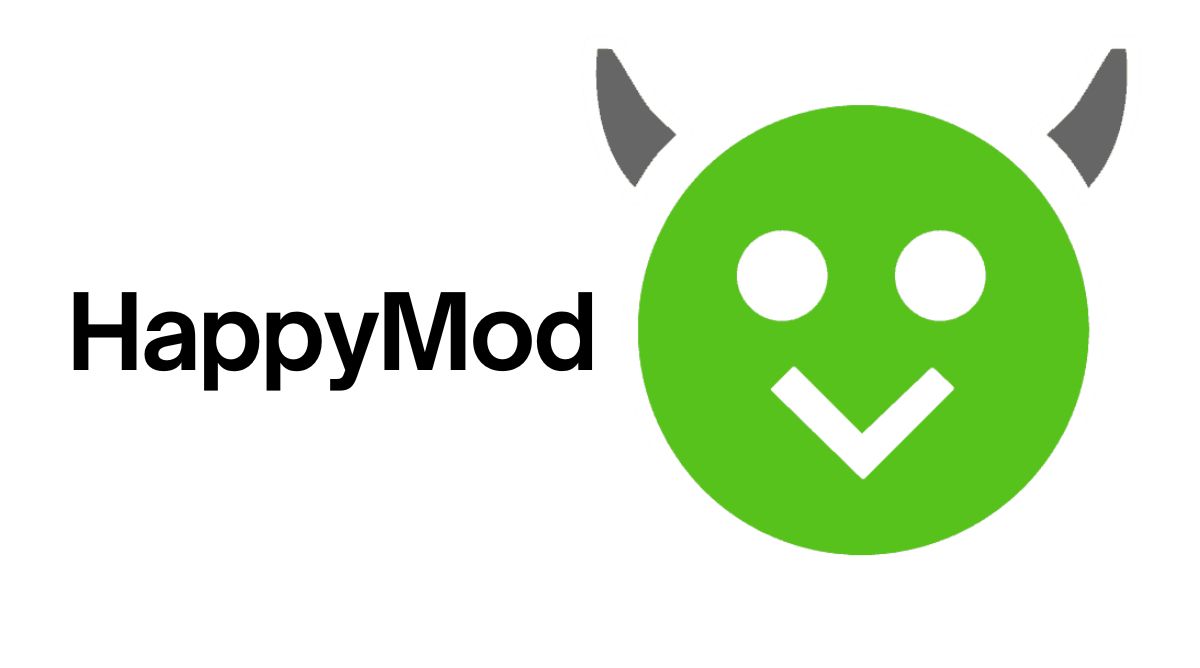

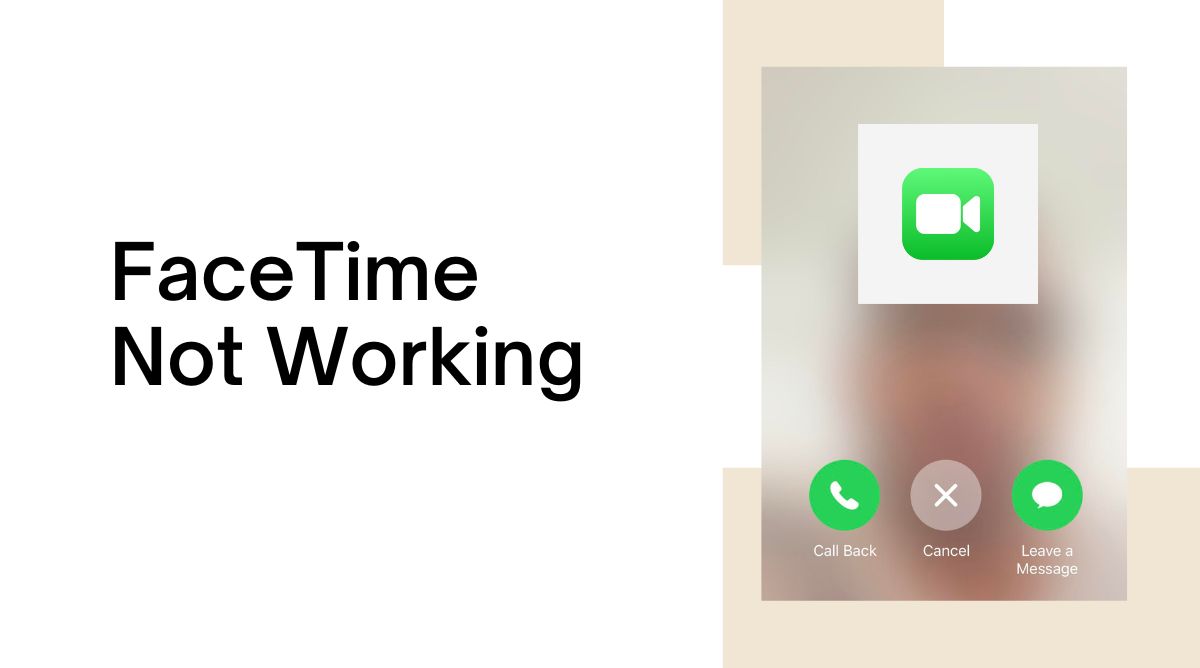
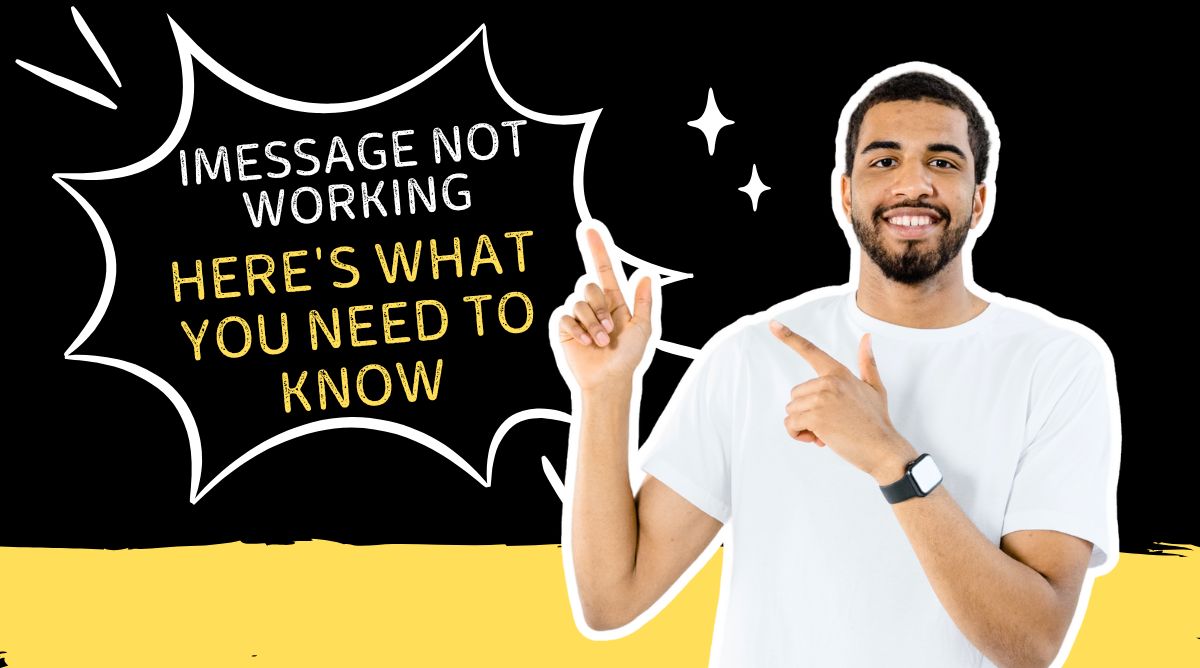
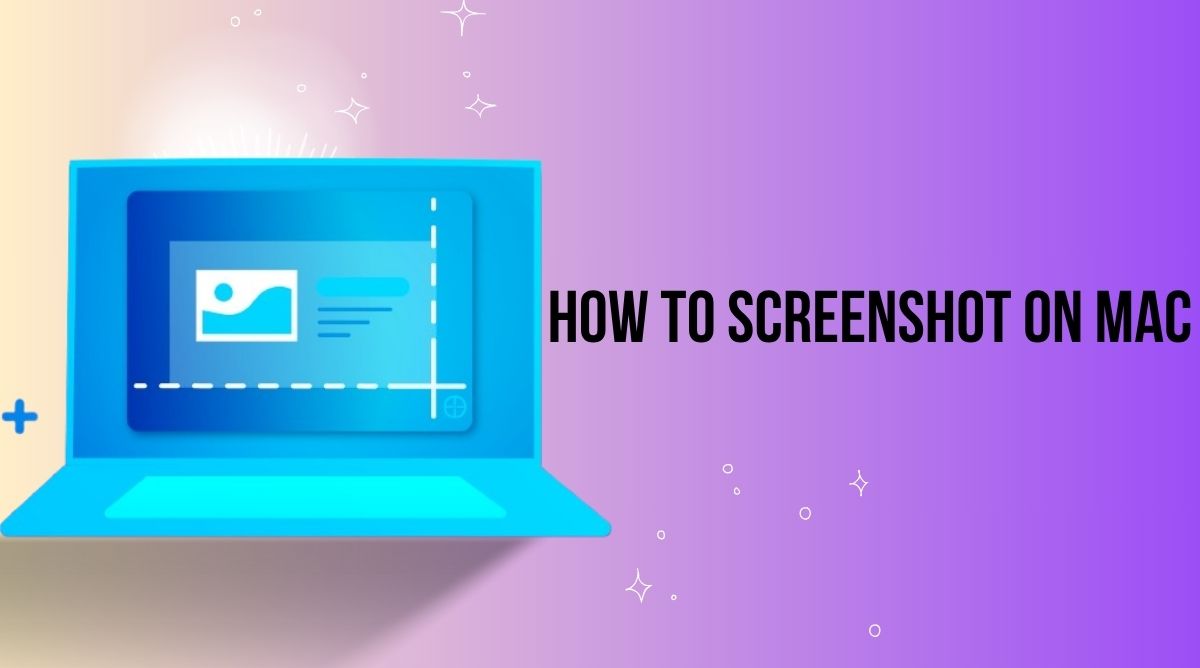



Leave a Reply