Outlook makes it easy to retrieve messages if you meet certain conditions within your company. Email forwarding is unreliable for beginners, not compatible with Mac or mobile and your recipient could receive the original message.
You’ve Probably found yourself feeling like that email you just sent wasn’t your best thinking. There’s a chance you left out an attachment, wrote a name wrong or inadvertently sent it to someone else. If Outlook is what you use, things are looking brighter. With recall, you can sometimes get out of a jam, though it’s not perfect. We’ll show you how to recall an email in Outlook, discuss when recalling is possible and provide suggestions to boost your chances of recalling.
What Is Email Recall in Outlook?
Outlook’s Email Recall means sending back an email that was recently sent. Using the recall feature in Outlook lets you take back an email from the recipient if certain circumstances exist. It’s possible to erase the message or update it to correct your error. Yet, for the feature to work, both parties need to be part of the same Microsoft 365 or Exchange organization and the email should not have been opened.
How to Recall an Email in Outlook (Desktop App)
You can recall an email in Outlook on a Windows computer in this way:
1. Go to your Sent Items.
2. Open up the email that you want to be able to recall.
3. To get to the Info window, choose File from the menubar and tap Info.
4. Select the Message Resend and Recall option and then click Recall This Message.
5. Choose one of the options outlined below: Delete any copies of this e-mail message you haven’t read. Trash any unread copies and write a new message in their place
6. Click OK and if you decide to modify the email, edit your message and send it once again.
Following that, Outlook may let you know whether the recall succeeded or did not work, based on what the recipient has set up and done.
How Long Does It Take to Recall an Email in Outlook?
Recalls don’t happen instantly. In Outlook, delivery may take a little time or a lot of time, depending on the settings and if the email has been opened yet. If the reader reads the text before unsend is activated, recall is not successful. You will normally be notified through Outlook after trying to recall an email.
Recall will not work if the recipient has an email account outside your company such as Gmail or another Outlook account.
How to Recall an Email in Outlook App
At this time, the mobile versions of Outlook are not equipped to recall sent messages. If you send a message by mistake and have Outlook open, apology or correct it as soon as possible. For now, email recall can only be done on the Windows desktop version; Microsoft may include it in the mobile app later.
How to Recall an Email in Outlook Mac
If you’re using Outlook on a Mac, you won’t find the recall feature either. At this time, Mac users do not have a way to recall messages in Outlook for Mac. If they make an error, Mac users ought to correct the message or send a note explaining the mistake right away. Even if it’s not as simple as a real recall, this approach is still the best way to solve a mistake.
Can You Recall an Email in Outlook Without the Recipient Knowing?
Lots of people have this question. Nowadays, only the sender can recall a sent message in Outlook without the recipient getting a warning. A secret will sometimes arrive in two parts: the sender’s message and a note showing they are recalling it.
It will show as read or not read depending on their email settings and when they last opened their messages. Sometimes, if you haven’t read the message and everything is working properly, the phone may recall it quietly. However, you can’t be sure—so it’s better to act as if the recipient might see.
Best Practices to Avoid Needing a Recall
Though recalling an email can help, it isn’t always perfect and how to recall an email in outlook without recipient knowing is crucial. Following these steps can decrease your possibility of using it:
• Turn on the feature that gives you time to revoke your email before it’s sent. You have a little time to block the email before it continues.
• Review both the people you’re sending to and any attachments before sending. Draft your messages first if they are important.
Take some time to check your writing before sending it. Don’t send emotional messages before you’ve had a chance to cool down. Pause, then look at the message again when your head is clear.
Final Thoughts
Remembering how to recall an email in Outlook can rescue you, but it doesn’t take everything back. You need specific settings, usually for organizational Microsoft accounts and even then, it may not always function correctly. Users of the Outlook mobile app or those with Outlook for Mac will currently not be able to use this feature.
Planning a little such as using delay send or looking through your messages, may avoid the need for a recall. If you’re not sure what to do, an apologetic email is often better than solving the technical issue.
FAQs
1. Can I recall an email in Outlook after it has been read?
No, email recall only works if the recipient hasn’t opened the message yet. Once it’s read, the recall will fail.
2. Why doesn’t the recall option appear in my Outlook?
The recall feature is only available in the desktop version of Outlook for Windows using a Microsoft 365 or Exchange account. It’s not available in the Outlook web, Mac, or mobile versions.
3. Will the recipient know I tried to recall an email?
Possibly. Depending on their Outlook settings, they may receive a notification about the recall attempt or see both the original and recall messages in their inbox.
Related – How to Jailbreak Firestick: Unlock More Streaming Options
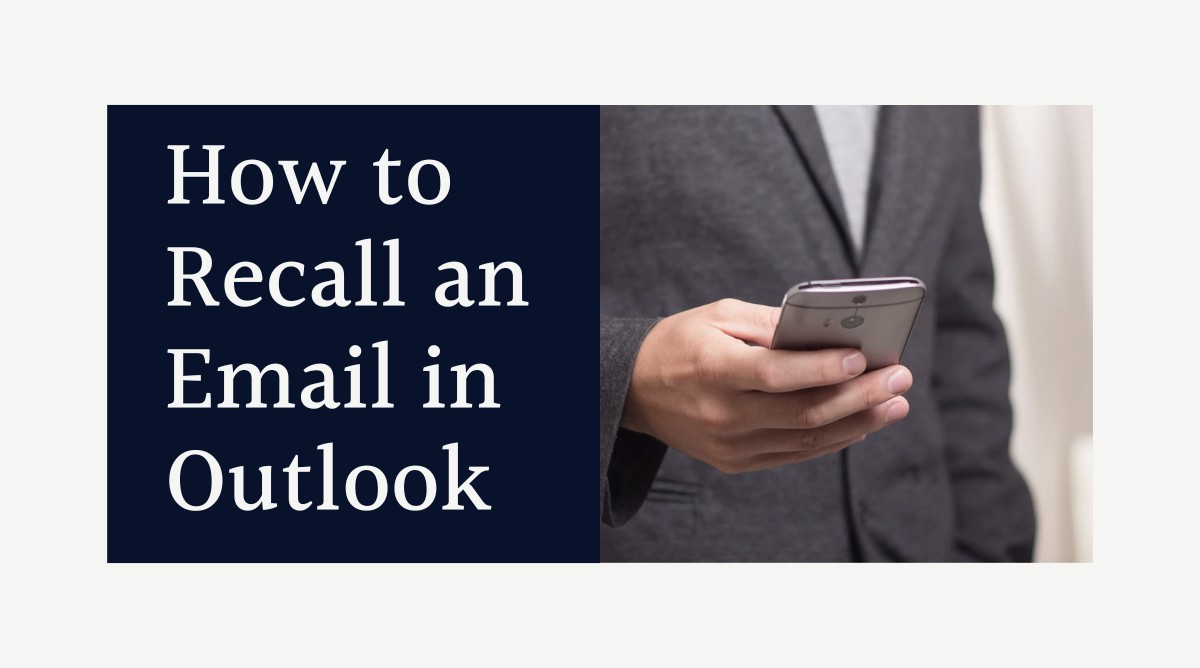
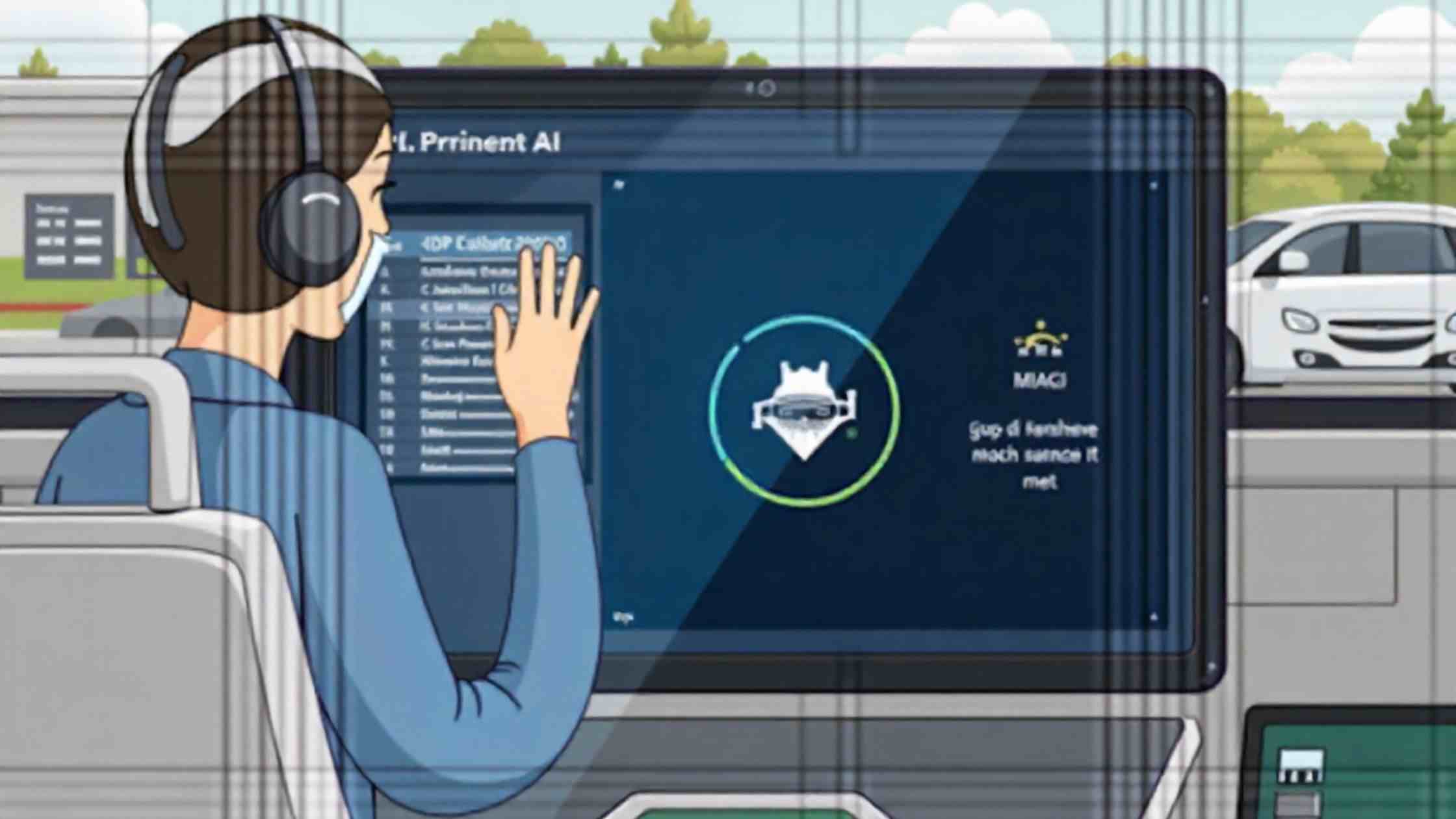


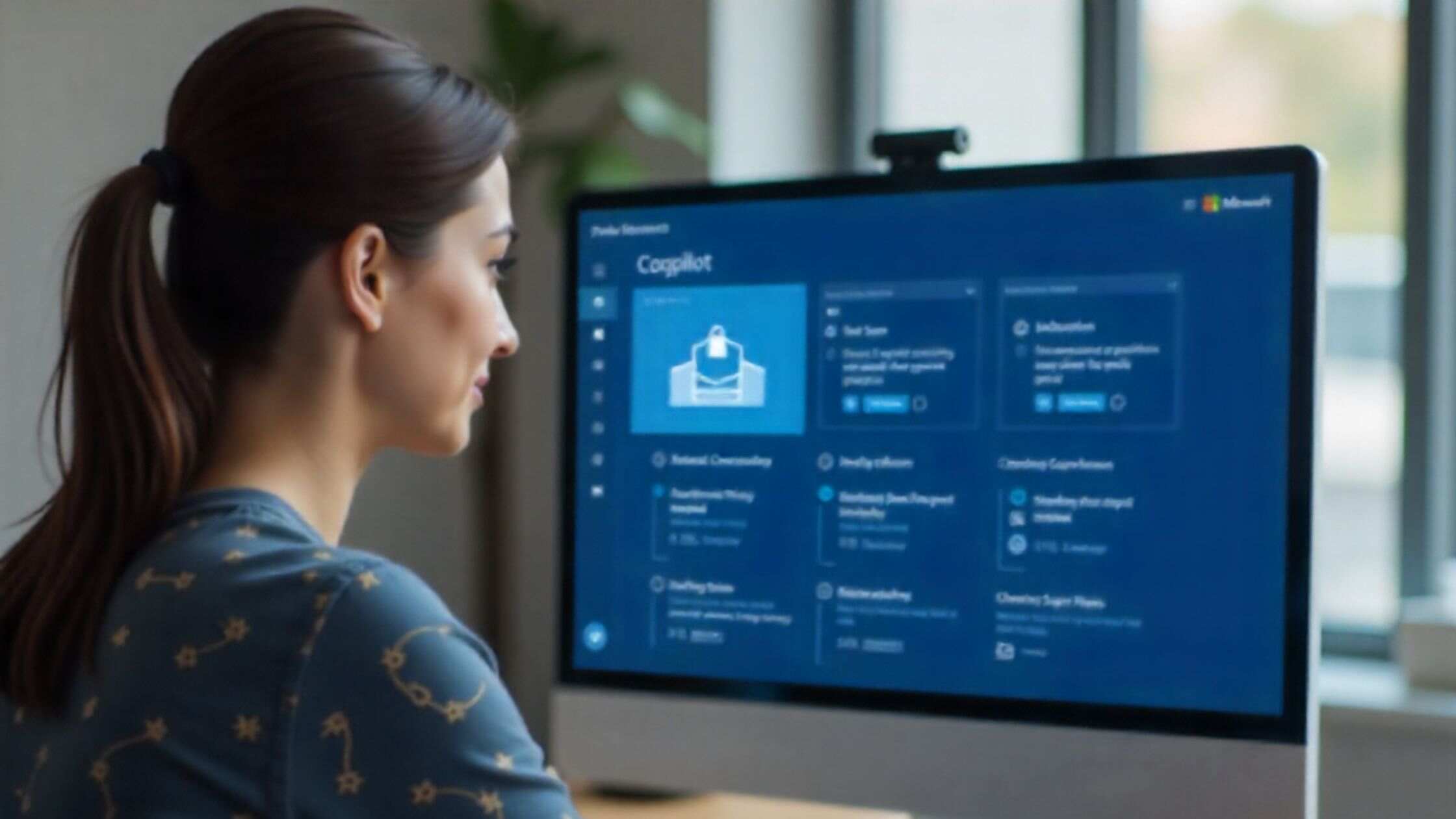




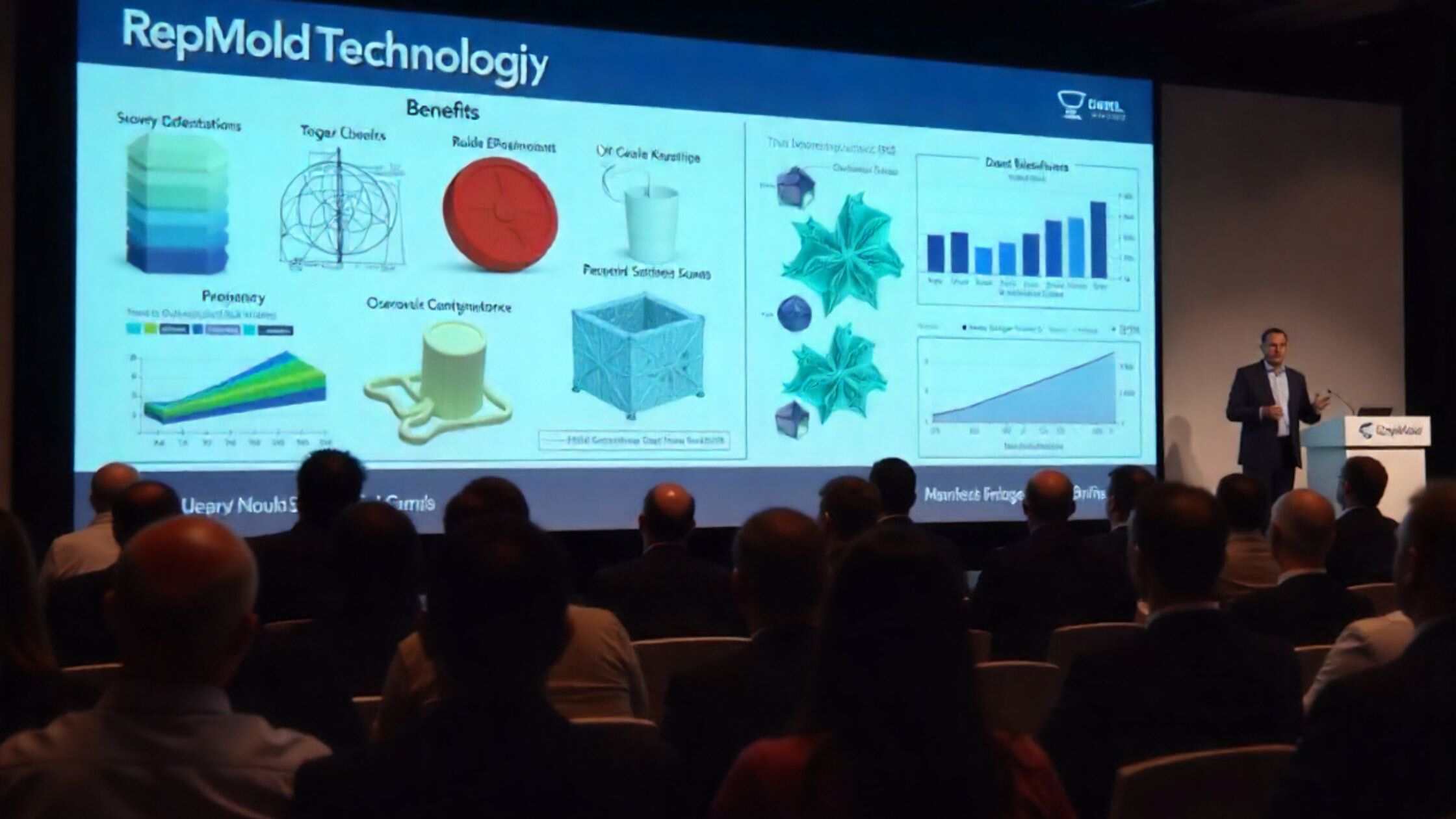
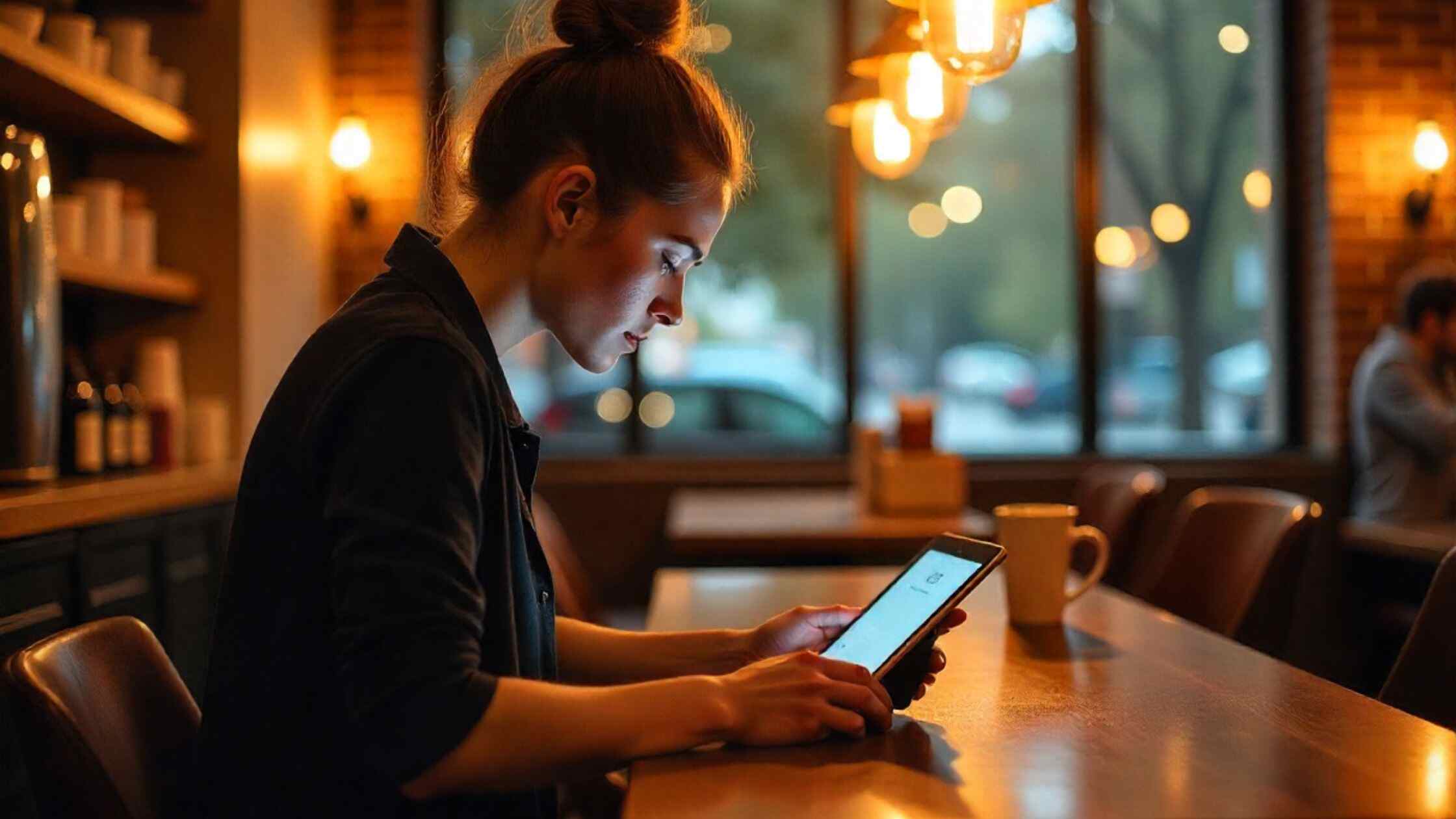


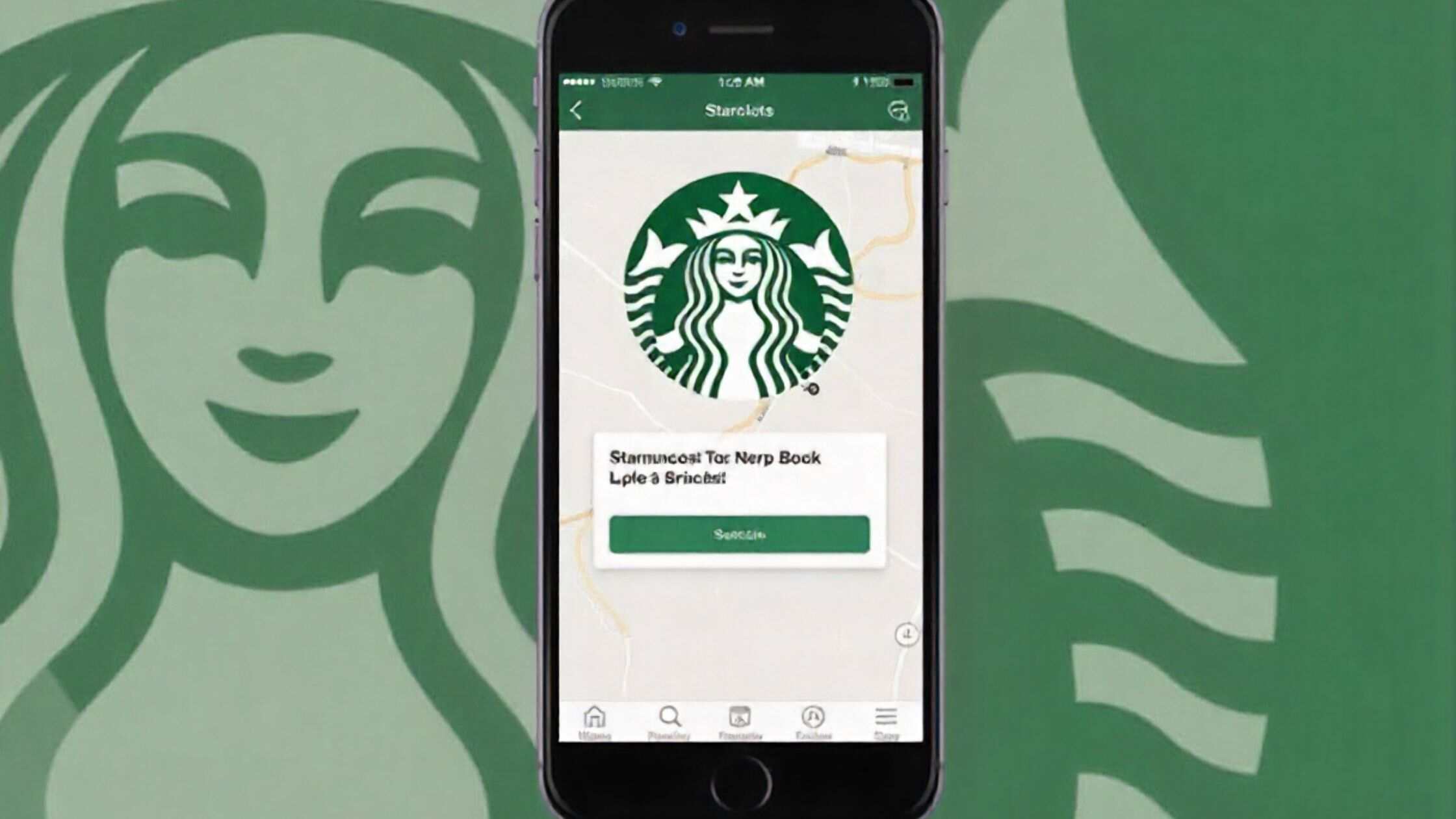

Leave a Reply